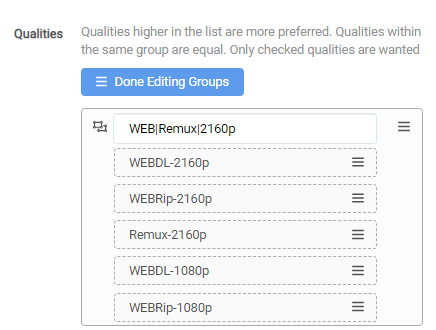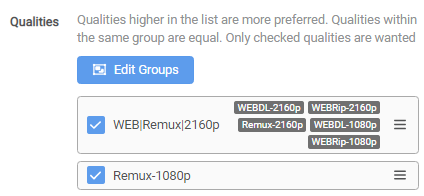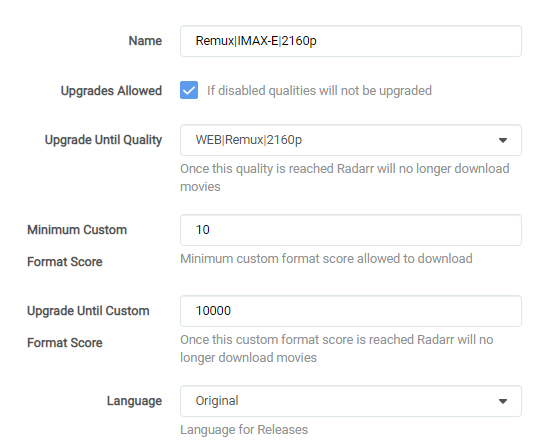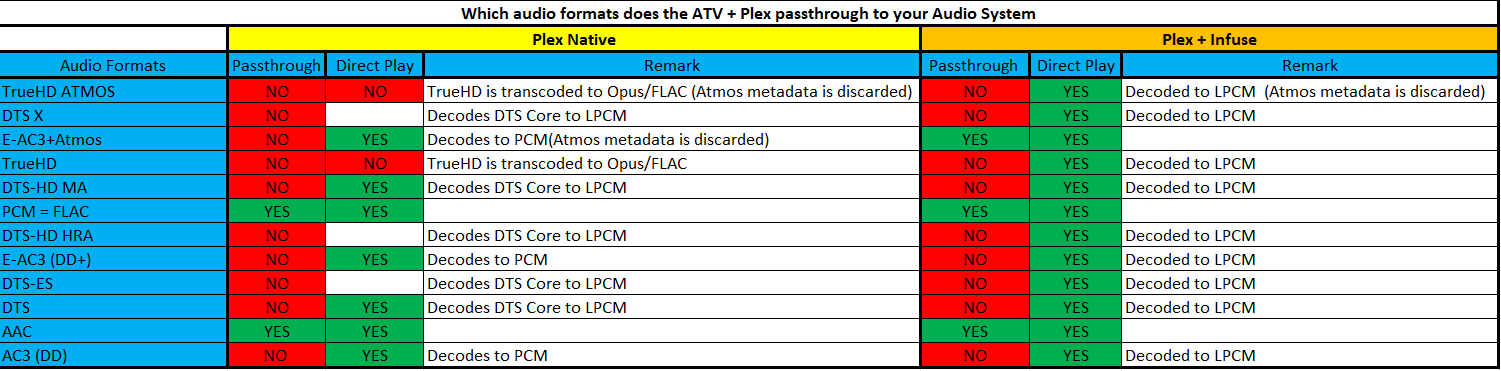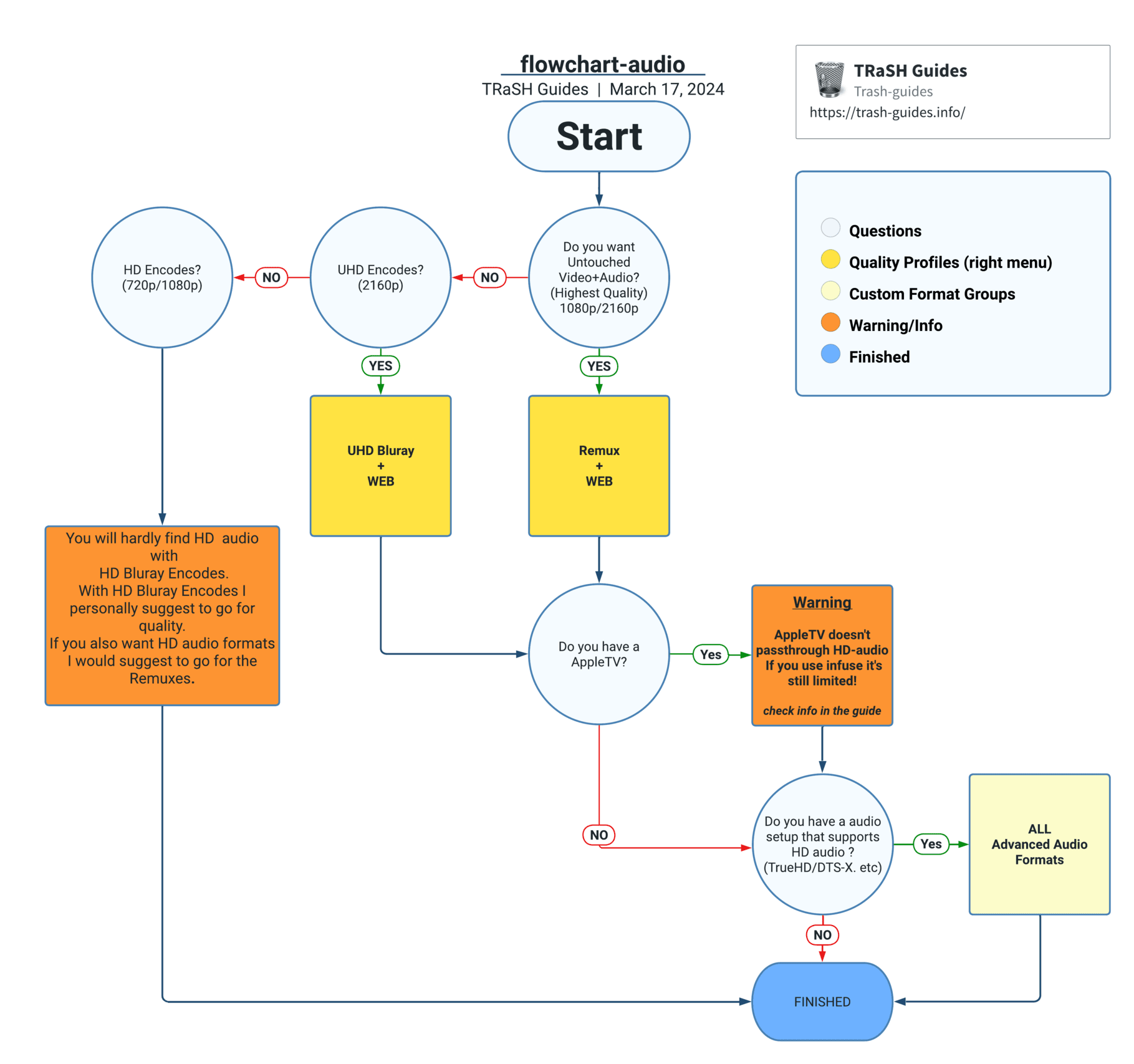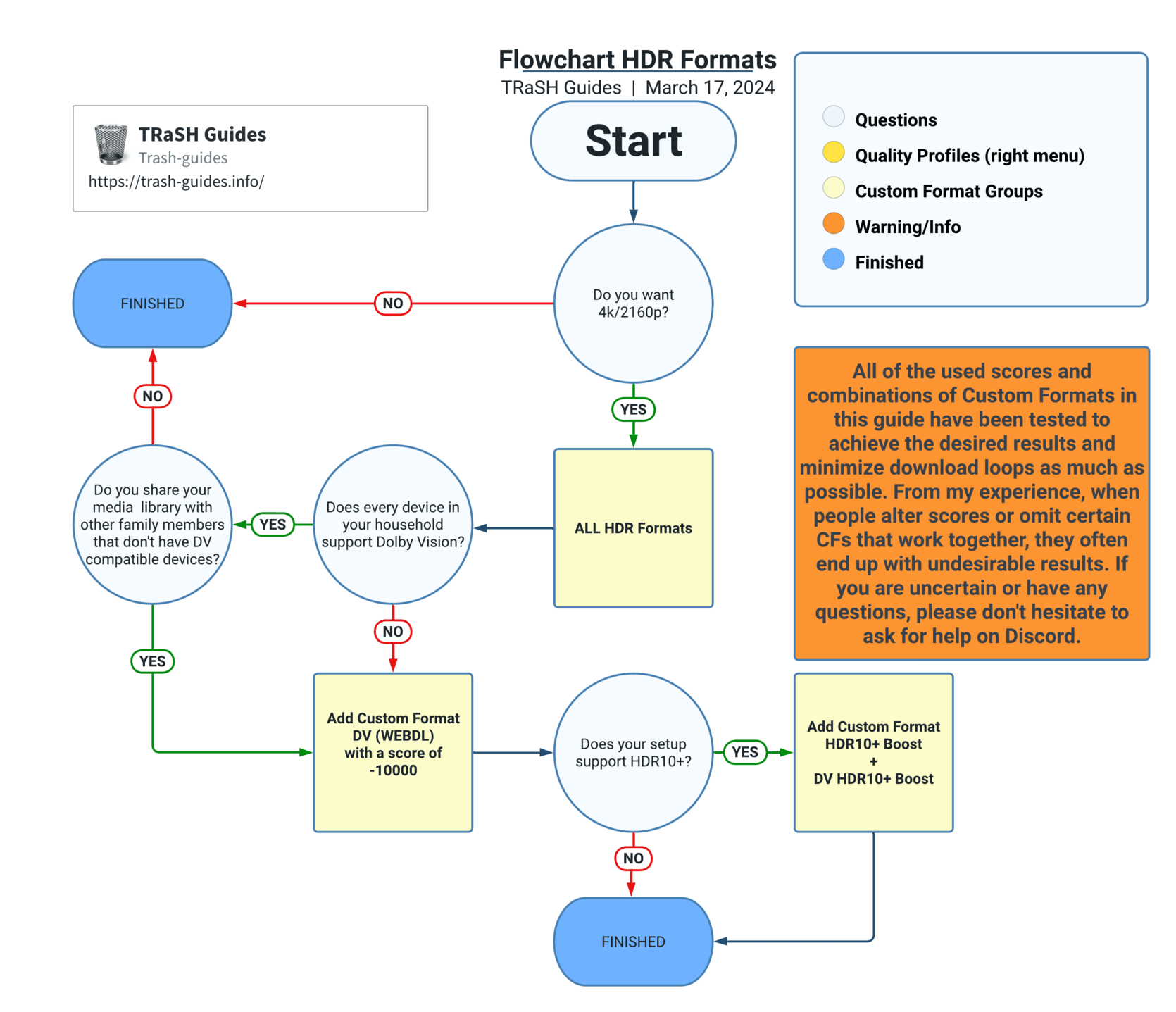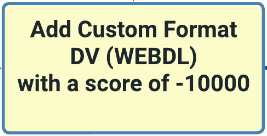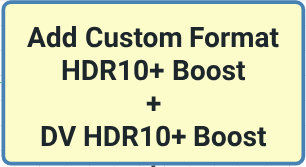UHD Remux|IMAX-E (SQP-3)
Info
Keep in mind this SQP is a WIP, Changes are done when needed.
It uses Custom Formats and specific needed settings that probably will never make it to the guide, being the guide is used by the masses and what's used here is made for specific needs.
This also means some Custom Formats needs manual updating or you can use one of the 3rd party automation tools.
Why choose this quality profile
Why choose this quality profile? - [Click to show/hide]
- You got a decent audio setup. (that supports all HD audio formats)
- You got a setup that completely supports DoVi from start to end.
- HDR/DoVi (Depending what's offered and often both)
- HD Audio (Atmos, TrueHD etc...)
- You want the highest quality possible, with the option to upgrade to IMAX Enhanced.
Workflow Logic
Workflow Logic - [Click to show/hide]
Depending on what's released first and available the following Workflow Logic will be used:
- When the 4k WEB-DL is released it will download the 4k WEB-DL. (streaming services)
- When the 4k Remux is released it will upgrade to the 4k Remux.
- When the IMAX-E is released it will upgrade to the IMAX-E. (optional, see below)
Possible Variables
When no 4k release exists, it will grab the following:
- 1080p WEB-DL with DV/HDR (optional also 1080p WEBDL without DV/HDR)
- 1080p Remux
[Optional] IMAX Enhanced (IMAX-E)
- When an IMAX Enhanced exists it will upgrade/downgrade to IMAX Enhanced.
- IMAX Enhanced will ONLY be chosen if it has the same AUDIO and HDR Metadata
- It won't downgrade from a TrueHD Atmos to a DD+ Atmos or from a DV to a HDR.
Important Notice
Important Notice
All the used scores and combination of Custom Formats in this Guide are tested to get the desired results and prevent download loops as much as possible.
From experience most of the time when people change scores or leave out certain CF that work together they end up with undesired results.
If you're unsure or have questions do not hesitate to ask for help on Discord.
Instructions
- Follow every step below.
- Don't skip any steps.
- Changing the tested recommended scores could result in undesired results.
- Adding CF not in this guide could result in undesired results.
Create a new Quality Profile
Settings => Profiles
Create a new profile and name it what ever you want I used: Remux|IMAX-E|2160p
Merge Qualities
First we're going to merge a couple of qualities.
If you don't know how to merge qualities take a look at the following Guide:
Merge the following Qualities together
- WEBDL-2160p
- WEBRip-2160p
- Remux-2160p
- WEBDL-1080p
- WEBRip-1080p
and name it what ever you want I used: WEB|Remux|2160p
If you're only running 1 Radarr, You might want to merge the HD Qualities together (WEB+Remux) and NOT with the UHD ones so you will also get the HD release if there is no UHD release.
Move selected quality to top
Info
The order listed in the profile matters even if a quality is not checked, for example if you have a 1080p version but wanted the SD version, Radarr will reject all SD results because 1080p is listed higher than SD even though 1080p was not checked.
Qualities at the top of the list will appear first in manual searches.
- Qualities higher in the list are more preferred even if not checked.
- Qualities within the same group are equal.
- Only checked qualities are wanted.
This is why it's recommended to move the selected quality to the top of the list.
Select the following qualities
- The merged quality profile:
WEB|Remux|2160p Remux-1080p
Quality Profile Settings
- Enable:
Upgrades Allowed - Upgrade Until Quality:
WEBDL|Remux|2160p - Minimum Custom Format Score:
550 - Upgrade Until Custom Format Score:
10000
example - [Click to show/hide]
Warning
These screenshots are just examples to show you how it should look and where you need to place the data that you need to add, they aren't always a 100% reflection of the actual data and not always 100% up to date with the actual data you need to add.
- Always follow the data described in the guide.
- If you got any questions or aren't sure just click the chat badge to join the Discord Channel where you can ask your questions directly.
Custom Formats and scores
Audio - [Click to show/hide]
Why should I choose All Audio formats?
-
You have a hardware media player device and an audio setup that supports ALL HD Audio (TrueHD, DTS-X, DTS-HD, etc).
AppleTV doesn't passthrough HD-audio, If you use infuse it's still limited!
please checkI've a AppleTV -
You've chosen a profile that includes Audio Formats. You should use all the Audio formats with Remuxes/UHD Encodes.
- You should add ALL the Audio formats - don't leave any of them out!
- Audio transcoding has a low impact on your server. If your server can't handle audio transcoding, consider choosing another quality profile.
I've a AppleTV - [Click to show/hide]
- Passthrough: The preferred method if you have an audio setup (AVR/Soundbar). This mode will send the audio signals without any alteration or processing.
- Direct Play: The client supports the container, video stream, and audio stream natively. The Plex server simply sends the media file as-is to the client. This uses very little CPU power.
- Transcode: The client does not support the video stream and/or the audio stream. The Plex server re-encodes the video, audio, or both into a compatible format. Transcoding video uses a lot of CPU power, but transcoding audio uses little to moderate CPU power.
- Decodes: Decompresses the audio before sending it to your AVR/Soundbar.
partial used source: Infuse FAQ
Am I losing any quality by using LPCM? - [Click to show/hide]
- No. Since LPCM is a lossless format, using it will result in no loss of quality. What your ears hear will be exactly the same. The only difference is your receiver will recognize the audio stream as PCM instead of Dolby/DTS.
- LPCM will discard object and spatial metadata. (TrueHD Atmos, DTS-X)
source: Infuse FAQ
Should I block certain audio formats because something in my setup doesn't support it? - [Click to show/hide]
If you have chosen a profile that includes Audio Formats, it's somewhat pointless to lower the scores or block certain audio formats since 95% of the Remuxes and UHD Encodes provide HD audio formats such as TrueHD Atmos, TrueHD, and DTS-X.
So you have 2 options.
- Choose another quality profile that doesn't include audio formats such as
HD Bluray + WEBor2160p WEB-DL. - Accept the limitations of your audio setup (AVR/Soundbar) and/or your hardware media player device.
| Custom Format | Score | Trash ID |
|---|---|---|
| TrueHD ATMOS | 5000 | 496f355514737f7d83bf7aa4d24f8169 |
| DTS X | 4500 | 2f22d89048b01681dde8afe203bf2e95 |
| ATMOS (undefined) | 3000 | 417804f7f2c4308c1f4c5d380d4c4475 |
| DD+ ATMOS | 3000 | 1af239278386be2919e1bcee0bde047e |
| TrueHD | 2750 | 3cafb66171b47f226146a0770576870f |
| DTS-HD MA | 2500 | dcf3ec6938fa32445f590a4da84256cd |
| FLAC | 2250 | a570d4a0e56a2874b64e5bfa55202a1b |
| PCM | 2250 | e7c2fcae07cbada050a0af3357491d7b |
| DTS-HD HRA | 2000 | 8e109e50e0a0b83a5098b056e13bf6db |
| DD+ | 1750 | 185f1dd7264c4562b9022d963ac37424 |
| DTS-ES | 1500 | f9f847ac70a0af62ea4a08280b859636 |
| DTS | 1250 | 1c1a4c5e823891c75bc50380a6866f73 |
| AAC | 1000 | 240770601cc226190c367ef59aba7463 |
| DD | 750 | c2998bd0d90ed5621d8df281e839436e |
All HDR Formats - [Click to show/hide]
Why would I choose All HDR formats?
-
You have a 4K/2160p TV and a hardware media player device (such as Roku, AppleTV, Shield, SmartTV App, etc.) that supports several HDR formats (such as Dolby Vision, HDR10, HDR10+, etc.).
Plex for Apple TV and Plex with Infuse is only capable of playing Dolby Vision profiles 5 and 8 correctly if CMv2.9 is being used.
This is something that cannot be determined beforehand.
So whether you are using an Apple TV, with or without Infuse, it will always be hit or miss whether the content is compatible.
Additionally, it is uncertain whether the Dolby Vision layer will play, fall back to HDR10, or encounter a black screen. -
You've chosen a profile that includes 4K/2160p releases. You must use all the HDR formats with 4k/2160p profiles.
- You must add ALL the HDR formats - don't leave any of them out!
Why am I getting purple or green colors? - [Click to show/hide]
Why am I getting purple or green colors?
There are several possible reasons why your TV would show purple or green colors when playing Dolby Vision content.
-
Unsupported Hardware: Your TV or hardware media player device (Roku, AppleTV, etc) doesn't support Dolby Vision or your hardware media player device doesn't support all the Dolby Vision Profiles. As a result, the device might struggle to produce accurate colors, leading to a purple or green tint.
-
Incorrect Display Settings: Dolby Vision content often requires specific settings to be enabled on your TV or display device in order to deliver the intended visual experience. If these settings are not configured properly, it can result in the device showing distorted colors (including purple or green hues).
-
HDMI Compatibility Issues: Sometimes, HDMI cables or ports may not be fully compatible with Dolby Vision. If the media player device is not recognizing the Dolby Vision signal properly, it may fail to process the content correctly, resulting in abnormal color rendering.
To resolve the purple or green color issues when playing Dolby Vision content, you can try the following troubleshooting steps:
- Ensure your TV or hardware media player device is Dolby Vision compatible and up-to-date with the latest firmware.
- Verify that your TV or display device is set up correctly and has the necessary Dolby Vision settings enabled.
- Check the HDMI cables and ensure they are capable of transmitting Dolby Vision signals.
Dolby Vision Profiles - [Click to show/hide]
Dolby Vision Profiles
- Profile 5 (1) - This is what comes with WEB-DL Dolby Vision releases without HDR10 fallback.
(Incompatible devices will playback with blown out pinks and greens) - Profile 7 (2) - This is what comes with UHD Bluray Remuxes and UHD BluRay releases.
These files will play on an Nvidia Shield Pro (2019), but on most other players will revert to the HDR10 fallback. - Profile 8 (3) - This is what comes with (Hybrid) WEB-DL (HULU), Hybrid UHD Remux, and UHD BluRay releases (all of which have HDR10 fallback).
This works with several mainstream media players.
Plex for Apple TV and Plex with Infuse is only capable of playing Dolby Vision profiles 5 and 8 correctly if CMv2.9 is being used.
This is something that cannot be determined beforehand.
So whether you are using an Apple TV, with or without Infuse, it will always be hit or miss whether the content is compatible.
Additionally, it is uncertain whether the Dolby Vision layer will play, fall back to HDR10, or encounter a black screen.
- (1) PLEX for AppleTV and Plex with Infuse will only play profile 5 correctly if CMv2.9 is used
- (2) Neither Infuse nor PLEX for AppleTV will deliver real Dolby Vision with Profile 7.
- (3) On PLEX for AppleTV it won't deliver real Dolby Vision with Profile 8, and will only play the HDR10 fallback if CM2.9 is used, otherwise you will end up with a black screen
“although your TV will incorrectly say that it is playing DV”.
With infuse it will convert it on the fly to Profile 5, and deliver real Dolby Vision if CMv2.9 is used, otherwise you will end up with a black screen
“Make sure you set the Extended Dolby Vision settings to Limited (prefer accuracy), Convert P8 to P5 (when possible), and play other P8 as HDR (output will switch to either DoVi or HDR depending on the video)”
Dolby Vision Versions - CMv2.9 and CMv4.0 - [Click to show/hide]
It is too technical to explain in detail, so I'll keep it short with tested facts:
PLEX for AppleTV and Plex with Infuse only support CMv2.9.
There are two versions of Dolby Vision, namely CMv2.9 and CMv4.0. CMv4.0 uses an improved algorithm and a superior tone curve that allows for better mapping and more controls during the Dolby Vision trim pass process.
More info about the different Dolby Vision Versions: Dolby Vision Versions - CMv2.9 vs. CMv4.0
| Custom Format | Score | Trash ID |
|---|---|---|
| DV HDR10+ | 1500 | c53085ddbd027d9624b320627748612f |
| DV HDR10 | 1500 | e23edd2482476e595fb990b12e7c609c |
| DV | 1500 | 58d6a88f13e2db7f5059c41047876f00 |
| DV HLG | 1500 | 55d53828b9d81cbe20b02efd00aa0efd |
| DV SDR | 1500 | a3e19f8f627608af0211acd02bf89735 |
| HDR10+ | 600 | b974a6cd08c1066250f1f177d7aa1225 |
| HDR10 | 500 | dfb86d5941bc9075d6af23b09c2aeecd |
| HDR | 500 | e61e28db95d22bedcadf030b8f156d96 |
| HDR (undefined) | 500 | 2a4d9069cc1fe3242ff9bdaebed239bb |
| PQ | 500 | 08d6d8834ad9ec87b1dc7ec8148e7a1f |
| HLG | 500 | 9364dd386c9b4a1100dde8264690add7 |
Add Custom Format DV (WEBDL) with a score of -10000 - [Click to show/hide]
Why would I add this Custom Format?
- Not all devices in your chain support Dolby Vision.
- You share your media library with other family members that don't have Dolby Vision compatible devices.
- According the flowchart I should add this Custom Format
| Custom Format | Score | Trash ID |
|---|---|---|
| DV (WEBDL) | -10000 | 923b6abef9b17f937fab56cfcf89e1f1 |
Add the Custom Formats DV HDR10+ Boost and HDR10+ Boost - [Click to show/hide]
Why would I add this Custom Format?
- You have a (Samsung) TV that supports HDR10+.
- According the flowchart I should add this Custom Format
If you use this Custom Format then 99% of the time you also need to add the following Custom Format DV (WEBDL) with a score of -10000
| Custom Format | Score | Trash ID |
|---|---|---|
| HDR10+ Boost | 901 | b17886cb4158d9fea189859409975758 |
| DV HDR10+ Boost | 100 | 55a5b50cb416dea5a50c4955896217ab |
Movie Versions - [Click to show/hide]
| Custom Format | Score | Trash ID |
|---|---|---|
| Hybrid | 100 | 0f12c086e289cf966fa5948eac571f44 |
| Remaster | 25 | 570bc9ebecd92723d2d21500f4be314c |
| 4K Remaster | 25 | eca37840c13c6ef2dd0262b141a5482f |
| Criterion Collection | 25 | e0c07d59beb37348e975a930d5e50319 |
| Masters of Cinema | 25 | 9d27d9d2181838f76dee150882bdc58c |
| Vinegar Syndrome | 25 | db9b4c4b53d312a3ca5f1378f6440fc9 |
| Special Edition | 125 | 957d0f44b592285f26449575e8b1167e |
| IMAX | 800 | eecf3a857724171f968a66cb5719e152 |
| IMAX Enhanced | 800 | 9f6cbff8cfe4ebbc1bde14c7b7bec0de |
IMAX Enhanced
IMAX Enhanced: Get More Picture Instead of Black Bars.
IMAX Enhanced exclusive expanded aspect ratio is 1:90:1, which offers up to 26% more picture for select sequences, meaning more of the action is visible on screen.
If you don't prefer IMAX Enhanced then don't add it or use a score of 0
HQ Release Groups - [Click to show/hide]
| Custom Format | Score | Trash ID |
|---|---|---|
| Remux Tier 01 | 1950 | 3a3ff47579026e76d6504ebea39390de |
| Remux Tier 02 | 1900 | 9f98181fe5a3fbeb0cc29340da2a468a |
| Remux Tier 03 | 1850 | 8baaf0b3142bf4d94c42a724f034e27a |
| WEB Tier 01 | 1700 | c20f169ef63c5f40c2def54abaf4438e |
| WEB Tier 02 | 1650 | 403816d65392c79236dcb6dd591aeda4 |
| WEB Tier 03 | 1600 | af94e0fe497124d1f9ce732069ec8c3b |
Misc - [Click to show/hide]
| Custom Format | Score | Trash ID |
|---|---|---|
| Repack/Proper | 5 | e7718d7a3ce595f289bfee26adc178f5 |
| Repack2 | 6 | ae43b294509409a6a13919dedd4764c4 |
| x264 |  -10000 -10000  |
2899d84dc9372de3408e6d8cc18e9666 |
Scores marked with a 

Breakdown and Why
x264has a score of-10000because we only want the HDR/DV versions of theWEBDL-1080p- if you're only running 1 Radarr, You might want to remove the
x264CF so you will also get the HD release if there is no UHD version.
Proper and Repacks - [Click to show/hide]
I also suggest to change the Propers and Repacks settings in Radarr
Media Management => File Management to Do Not Prefer and use the Repack/Proper Custom Format.
This way you make sure the Custom Formats preferences will be used and not ignored.
Unwanted - [Click to show/hide]
| Custom Format | Score | Trash ID |
|---|---|---|
| BR-DISK | -10000 | ed38b889b31be83fda192888e2286d83 |
| LQ | -10000 | 90a6f9a284dff5103f6346090e6280c8 |
| LQ (Release Title) | -10000 | e204b80c87be9497a8a6eaff48f72905 |
x265 (HD)  |
-10000 | dc98083864ea246d05a42df0d05f81cc |
| 3D | -10000 | b8cd450cbfa689c0259a01d9e29ba3d6 |
| Upscaled | -10000 | bfd8eb01832d646a0a89c4deb46f8564 |
| Extras | -10000 | 0a3f082873eb454bde444150b70253cc |
Breakdown and Why
- BR-DISK : This is a custom format to help Radarr recognize & ignore BR-DISK (ISO's and Blu-ray folder structure) in addition to the standard BR-DISK quality.
- LQ: A collection of known Low Quality groups that are often banned from the the top trackers because the lack of quality or other reasons.
- LQ (Release Title): A collection of terms seen in the titles of Low Quality releases that are not captured by using a release group name.
-
x265 (HD): This blocks 720/1080p (HD) releases that are encoded in x265. - More info HERE.
Don't use this together with x265 (no HDR/DV), Only ever include one of them
-
3D: Is 3D still a thing for home use ?
- Upscaled: A custom format to prevent Radarr from grabbing upscaled releases.
- Extras: Blocks releases that only contain extras
Optional - [Click to show/hide]
I recommend to use the x265 (no HDR/DV) over the x265 (HD), Read the Why below and don't forget to read the warning, 
| Custom Format | Score | Trash ID |
|---|---|---|
| Bad Dual Groups | -10000 | b6832f586342ef70d9c128d40c07b872 |
| EVO (no WEBDL) | -10000 | 90cedc1fea7ea5d11298bebd3d1d3223 |
| No-RlsGroup | -10000 | ae9b7c9ebde1f3bd336a8cbd1ec4c5e5 |
| Obfuscated | -10000 | 7357cf5161efbf8c4d5d0c30b4815ee2 |
| Retags | -10000 | 5c44f52a8714fdd79bb4d98e2673be1f |
| Scene | -10000 | f537cf427b64c38c8e36298f657e4828 |
x265 (no HDR/DV)  |
-10000 | 839bea857ed2c0a8e084f3cbdbd65ecb |
Breakdown and Why
- Bad Dual Groups: [Optional] These groups take the original release and add their own language track (e.g. AAC 2.0 Portuguese) as the first track. Afterward, FFprobe would determine that the media file is Portuguese. It's a common rule that you only add the best audio as the main track. Also they often even rename the release name into Portuguese.
- EVO (no WEBDL): This group is often banned for low-quality Blu-ray releases, but their WEB-DLs are okay.
- No-RlsGroup: [Optional] Some indexers strip out the release group which could result in LQ groups being scored incorrectly. For example, a lot of EVO releases end up with a stripped group name. These releases would appear as "upgrades" and could end up getting a decent score after other CFs are scored.
- Obfuscated: [Optional] Use these only if you wish to avoid renamed releases.
- Retags: [Optional] Use this if you want to avoid retagged releases. Retagged releases often are not consistent with the quality of the original group's release.
- Scene: [Optional] Use this only if you want to avoid SCENE releases.
-
x265 (no HDR/DV): This blocks 720/1080p (HD) releases that are encoded in x265. - More info HERE.
But it will allow x265 releases if they have HDR and/or DV
Being that some NF releases won't be released as 4k, but you want to have DV/HDR releases.
In your quality profile use the following score for this Custom Format:
-10000Don't use this together with x265 (HD), Only ever include one of them
Optional UHD - [Click to show/hide]
| Custom Format | Score | Trash ID |
|---|---|---|
| SDR | -10000 | 9c38ebb7384dada637be8899efa68e6f |
SDR (no WEBDL)  |
-10000 | 25c12f78430a3a23413652cbd1d48d77 |
Breakdown and Why
- SDR: This will prevent grabbing UHD/4k releases without HDR Formats.
-
SDR (no WEBDL): This will prevent grabbing UHD/4k Remux and Bluray encode releases without HDR Formats. - i.e., SDR WEB releases will still be allowed since 4K SDR WEB releases can often look better than the 1080p version due to the improved bitrate.
Don't use this together with SDR, Only ever include one of them
Resolution - [Click to show/hide]
| Custom Format | Score | Trash ID |
|---|---|---|
| 1080p | 50 | 820b09bb9acbfde9c35c71e0e565dad8 |
| 2160p |  151 151  |
fb392fb0d61a010ae38e49ceaa24a1ef |
Scores marked with a 

General Streaming Services - [Click to show/hide]
| Custom Format | Score | Trash ID |
|---|---|---|
| AMZN | 0 | b3b3a6ac74ecbd56bcdbefa4799fb9df |
| ATVP | 0 | 40e9380490e748672c2522eaaeb692f7 |
| BCORE | 15 | cc5e51a9e85a6296ceefe097a77f12f4 |
| CRiT | 20 | 16622a6911d1ab5d5b8b713d5b0036d4 |
| DSNP | 0 | 84272245b2988854bfb76a16e60baea5 |
| HBO | 0 | 509e5f41146e278f9eab1ddaceb34515 |
| HMAX | 0 | 5763d1b0ce84aff3b21038eea8e9b8ad |
| Hulu | 0 | 526d445d4c16214309f0fd2b3be18a89 |
| MAX | 0 | 6a061313d22e51e0f25b7cd4dc065233 |
| MA | 20 | 2a6039655313bf5dab1e43523b62c374 |
| NF | 0 | 170b1d363bd8516fbf3a3eb05d4faff6 |
| PMTP | 0 | e36a0ba1bc902b26ee40818a1d59b8bd |
| PCOK | 0 | c9fd353f8f5f1baf56dc601c4cb29920 |
| STAN | 0 | c2863d2a50c9acad1fb50e53ece60817 |
Breakdown and Why
- The reason why these Custom Formats have a score of
0is because they are mainly used for the naming scheme and other variables should decide for movies if a certain release if preferred. BCore,CRiTandMAare the only ones with a score because of their better source material, or higher bitrate and quality compared to other streaming services.
Quality Size
Settings => Quality
| Quality | Min | Max |
|---|---|---|
| WEBDL-1080p | 12.5 | 400 |
| WEBRip-1080p | 12.5 | 400 |
| Remux-1080p | 136.8 | 400 |
| WEBDL-2160p | 34.5 | 400 |
| WEBRip-2160p | 34.5 | 400 |
| Remux-2160p | 187.4 | 400 |
The reason why you don't see the Preferred score in the table above is because we want max quality anyway. So set it as high as possible.
The highest preferred quality you can manually enter is 1 less than the Maximum quality. If you use the slider, the preferred quality can be up to 5 lesser than the Maximum quality.
Make sure you have enabled Show Advanced in Radarr, if you don't see a provision to enter the scores, under the Quality settings.