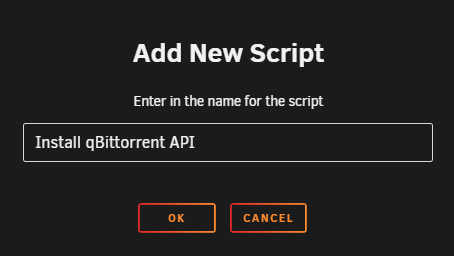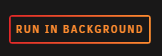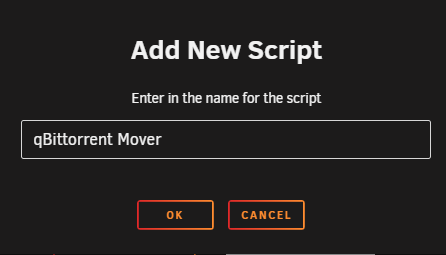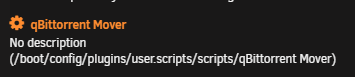unRAID Mover and qBittorrent
When you use the unRAID cache drive for your /data/torrents share, and the torrents in qBittorrent are actively seeding, the unRAID mover cannot move files, or the hard link will break since they are still in use.
Using the following instructions will allow you to move the files using the qBittorrent API.
What the mover script does
- Pause torrents in a specified age range that reside on your cache drive.
- Run/Trigger the unRAID mover.
- Resume the torrents after the unRaid mover has completed.
Tip
- You cannot disable the mover from
Settings=>Scheduler=>Mover Settings. So, you could set the mover to run once a month, and one minute after you run the script. The mover shouldn't run because it's already running. - If you're also using Mover Tuning, do not disable the mover running on a schedule; it could completely disable the mover.
- It's recommended to use Mover Tuning, and if you do, make sure the
Move files that are greater than this many days old:is set to the same number of days you have in the script.
Warning
The screenshots below are only EXAMPLES to show you how it should look and where you need to place the data that you need to add. They are NOT always a 100% reflection of the actual data, and not always the actual values you need to add.
- Always follow the recommendations described in the guide.
- If you have any questions, or aren't sure, just click the chat badge to join the Discord Channel where you can ask your questions directly.
Needed
qBit-Mover script
Download the following standalone Python script.
Big Thnx to bobokun Developer of qBit Manage
Plugins
Install the following plugins:
- User Scripts
- You will need to manually install the following packages for the correct Slackware version from https://packages.slackware.com/
- python3
- python-setuptools
- python-pip
Instructions
-
In your Unraid Dashboard go to
APPand type in the search box:python 3 for unraid -
Click on the install button to install everything you needed.
According to the developer, it will install python3, pip, and setuptools onto your Unraid systems. without library issues, and it should be fully compatible with Unraid 6 and 7.
In your Unraid terminal, type the following to determine your Slackware version.
cat /etc/slackware-version
Then go to https://packages.slackware.com/
-
Select the correct 64-bit Slackware version from the release dropdown box.
Currently:
Slackware64 15.0forunRAID 6.xSlackware64 currentforunRAID 7.x
-
Type in the required package you're looking for in the search box.
- Download the required packages.
Put them in your Unraid flash drive located in the boot/extra folder. It will be installed upon Unraid boots.
To remove the old/wrong packages (that NerdTools installed for an earlier Slackware version), overwrite them with the new versions on your Unraid flash drive in the boot/extra folder. Place the correct versions there and then reboot.
Setup
After you install the needed Plugins - it's time to configure everything.
qbittorrent-api module
The script needs the qbittorrent-api module to work, so we need to make sure it's installed when your unRAID server starts, or when the Array is started the first time.
You can choose one of the following 3 options (select a tab) to install qbittorrent-api.
With this option, we're going to install the qbittorrent-api module when the Array is started the first time.
In your unRAID Dashboard, go to your Settings tab and select User Scripts in the User Utilities section at the bottom.
At the bottom of the User Scripts page select the ADD NEW SCRIPT button.
A popup will appear asking you to name the script. For this example, we're going to use Install qBittorent-API and then click on OK.
Click on the cogwheel of the new script in the list, and select Edit Script.
Copy/Paste the following in the new window that opens, then click SAVE CHANGES.
#!/bin/bash
pip3 install qbittorrent-api
Select in the schedule list when the script should run, and choose At First Array Start Only.
Click on Apply.
Finally, you will need to choose RUN IN BACKGROUND or restart your unRAID server to install the qbittorrent-api module.
With this option, we're going to create a Python virtual environment on our disk. We will use this to run and store dependencies (qbittorrent-api) for this specific environment.
By doing this, we will only need to configure this once and it will be persistent after reboots (this differs from the previous steps).
First, you need to choose a location to start a new Python environment.
Info
In the next steps, you will be asked to choose a location to store the script; please try to be consistent.
Suggestions:
/mnt/user/appdata/qbittorrent/scripts/.venv/mnt/user/data/scripts/.venv
Run the following command in unRAID's terminal in the directory you chose:
python3 -m venv --clear /mnt/user/data/scripts/.venv
We now need to enter this new environment and install our dependency (qbittorrent-api) in it, run:
source /mnt/user/data/scripts/.venv/bin/activate
pip3 install qbittorrent-api
deactivate # to leave the environment
Info
Replace /mnt/user/data/scripts/.venv with the path you have chosen.
With this option, we're going to install the qbittorrent module when the unRAID server is started.
On your USB stick/key go to /boot/config and open the go file with your text editor (VSCode/Notepad++).
Copy/paste the following command
pip3 install qbittorrent-api
Restart your unRAID Server or run the above command from the terminal.
Script
Copy the script to your preferred location
Place the qBit-Mover script somewhere easy to access/remember.
Suggestions:
/mnt/user/appdata/qbittorrent/scripts/mover.py/mnt/user/data/scripts/mover.py
Final steps
Set up the scheduler for when the mover should run.
In your unRAID Dashboard, go to your Settings tab and select User Scripts in the User Utilities section at the bottom.
At the bottom of the User Scripts page select the ADD NEW SCRIPT button.
A popup will appear asking you to name the script. For this example, we're going to use qBittorrent Mover and then click on OK.
Click on the cogwheel of the new script in the list.
Choose your method (select a tab) and copy/paste the script in the new window that opens, then click SAVE CHANGES.
replace ip with your unraid server ip, replace port with your qBittorrent WebGUI port you use to access the qBittorrent WebGUI
#!/bin/bash
/usr/local/emhttp/plugins/dynamix/scripts/notify -s "qBittorrent Mover" -d "qBittorrent Mover starting @ `date +%H:%M:%S`."
echo "executing script to pause torrents and run mover."
python3 /mnt/user/data/scripts/mover.py --host "ip:port" --user "your_user" --password "your_password" --cache-mount "/mnt/cache" --days_from 0 --days_to 2
echo "qbittorrent-mover completed and resumed all paused torrents."
/usr/local/emhttp/plugins/dynamix/scripts/notify -s "qBittorrent Mover" -d "qBittorrent Mover completed @ `date +%H:%M:%S`."
#!/bin/bash
/usr/local/emhttp/plugins/dynamix/scripts/notify -s "qBittorrent Mover" -d "qBittorrent Mover starting @ `date +%H:%M:%S`."
echo "executing script to pause torrents and run mover."
/mnt/user/data/scripts/.venv/bin/python3 /mnt/user/data/scripts/mover.py --host "ip:port" --user "your_user" --password "your_password" --cache-mount "/mnt/cache" --days_from 0 --days_to 2
echo "qbittorrent-mover completed and resumed all paused torrents."
/usr/local/emhttp/plugins/dynamix/scripts/notify -s "qBittorrent Mover" -d "qBittorrent Mover completed @ `date +%H:%M:%S`."
Replace /mnt/user/data/scripts/ in the script with the path you have chosen for the Python script (qBit-Mover script).
--days_from=> Set Number of Days to stop torrents from for the move.--days_to=> Set Number of Days to stop torrents to for the move.--host=> Replace ip with your unraid server ip, and replaceportwith your qBittorrent WebGUI port you use to access the qBittorrent WebGUI.--user=> Your used qBittorrentUser Nameif you have authentication enabled.--password=> Your used qBittorrentPasswordif you have authentication enabled.--cache-mount=> Cache mount point in Unraid. This is used to additionally filter for only torrents that exist on the cache mount. Use this option ONLY if you follow the TRaSH Guides folder structure. (For default cache drive set this to/mnt/cache)
Click the schedule dropdown to choose when the script should run. We want to select Custom.
After changing to Custom you will get an extra text field on the right where you can set your schedule (cron).
For this example, we're going to tell the script to run every day at 4 AM.
0 4 * * *
You can generate your scheduling HERE
Questions or Suggestions?