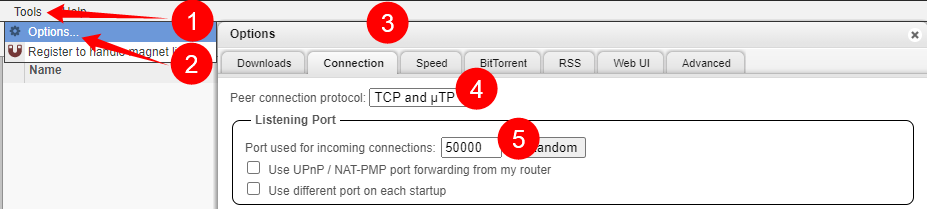qBittorrent - Port forwarding
Why port-forwarding
To seed content effectively, it is necessary to have some form of port-forwarding enabled. This can vary depending on whether you use a VPN or not and/or what router or firewall you have.
How to port-forward
Please consult your VPN Service and/or your VPN container documentation for specifics.
For Torguard we've created instructions on how to setup port-forwarding.
How to Check if Your VPN is Working
Download one of the test .torrents or magnet links from one of the following sites:
Add the magnet link to your torrent client and wait for the results. It should show you a different IP than your WAN IP number. Remember this IP because you will need it to check if your port is open or closed.
Please consult your router manual for specifics or check if your router can be found on Port Forward.
How to Check if a Port is Open or Closed
Use the free online Open Port Check Tool to check if your port is open. If you're using a VPN and have forwarded your port with the VPN service, then use the IP you got from How to Check if Your VPN is Working and the port you used to forward. If you're not using a VPN service, use your WAN IP address and the port you used to forward.
Client settings
Tools => Options => Connection is where you will find the settings to which port the download should use.
- Tools or cogwheel.
- Options (skip if you choose the cogwheel).
- Select the
ConnectionTab. - Change
TCP and uTPtoTCP, if you get speed issues try one of the others. - Add here the port you've forwarded.